SweetLight Guide
There are 3 versions of the SweetLight box:
D512S is for 512 Channels with one DMX Output.
D1024 has 1024 Channels and Two DMX Outputs
RACK1024 which is a Rack version the D1024 above.
What you can do with SweetLight:
Connect the unit to a PC or laptop and download the free software from sweetlight-controller.com to get started. The software can be used for a multitude of applications, whilst the programming and controlling of lights is quick & easy to set up.
Stage designers can select buttons for pan/tilt movements, stack colour/gobo pre-sets, adjust speed faders, dimmers, drive all buttons and sliders from any suitable midi device. Theatre engineers can select a scene from a list, select the next scene with the "GO" button and adjust fade in and out times easily. Scenes are easily reorganised whilst another is playing. Nightclubs & evening venues can utilise the software with just a few “Macro” buttons, which will allow a DJ to trigger, in one click, several scene buttons simultaneously (they can also be triggered randomly or in chase), the result being an amazing lightshow for a long period of time! For mobile DJs & entertainers, they can memorise the key pan/tilt positions for fixtures as “palettes”, then simply build scenes with these "palettes". You can then just update the palettes in the software and the lightshow will be ready for the next performance.
Integration for all applications is seamless, the software will work on MAC or Windows platforms. No external libraries from third parties and all with a fast software response & simple install/uninstall process. Software updates are free and there is a free product forum to help you with any technical issues you may have (Of course you can also contact our technicians for guidance).
Using the software is straightforward. The user can pick a fixture from the built-in library or create your own. You can adjust channel level & fade modes across a group of fixtures or stack steps to build a chase. Complex pan and tilt movements are created with the generator function. Use the live screen to organise all your scenes and chases. The live screen is customisable to suit the user’s needs. The user can synchronize light shows with light and audio files. Users can also build a 3D view of your rig; this allows you to pre- programme light shows at home.
How to use SweetLight:
Step 1- Find your fixture profiles from the built-in library or create your own. Position your lights in a 2D view.

Step 2- Create your scenes, shows and programs and select groups of fixtures. Stack steps, edit fades and duration times.
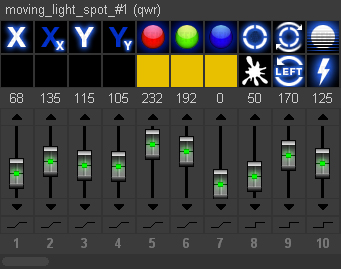
Step 3- Create complex movements for moving heads with ease.
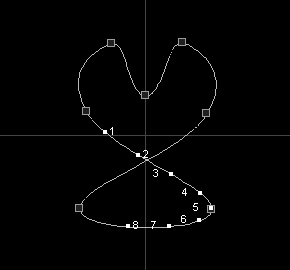
Step 4- Use the live screens to playback saved scenes and shows. Colour code and drop images onto go buttons.
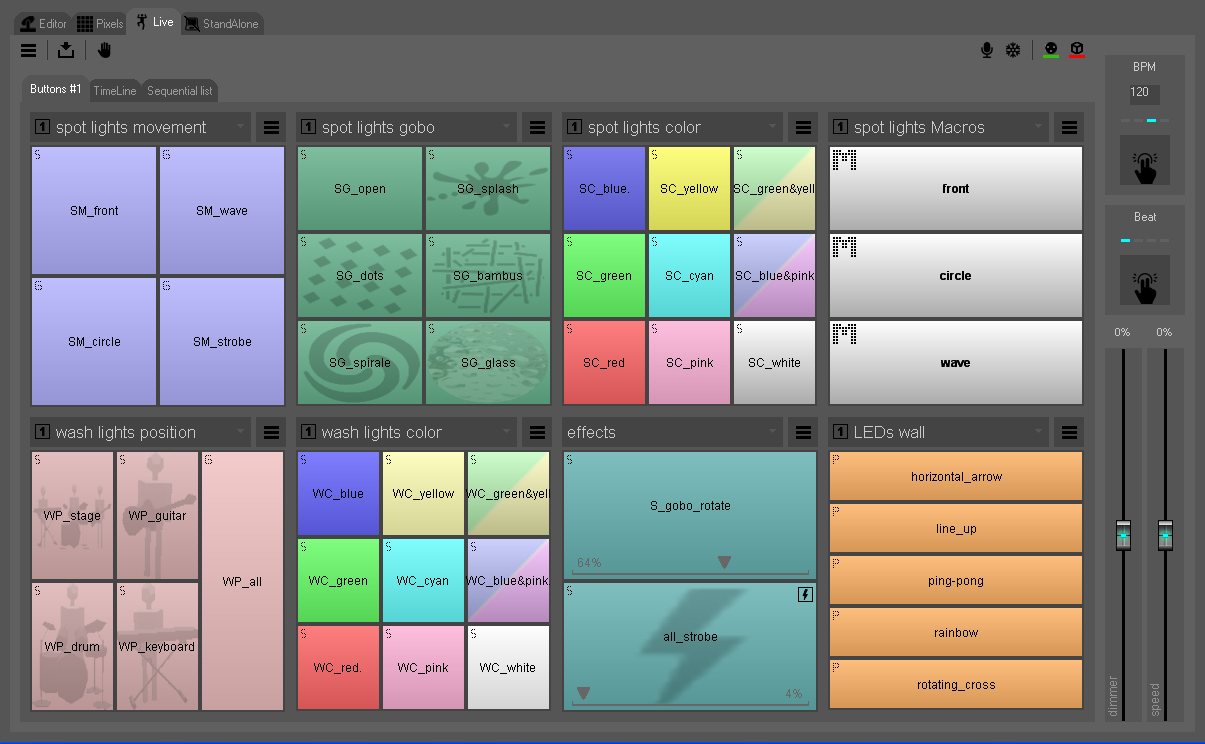
Step 5- Play light, audio and video files at specific times.
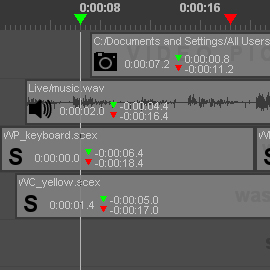
Step 6- Stack scenes and set fade-in duration and fade out times.
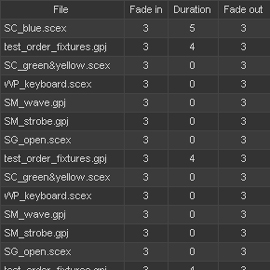
Step 7- Visualize your scenes in 3D mode.

![]()